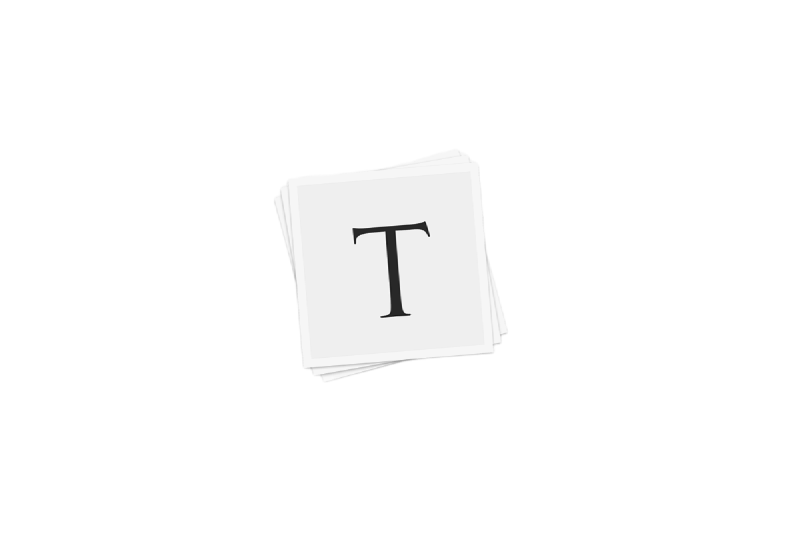Common Typora Shortcuts
Common Typora Shortcuts
-
Toggle between Markdown/Preview mode: Ctrl + /
-
Heading Levels (1 to 6): Ctrl + 1 ~ 6
- H1:
#+ Space + Heading text - H2:
##+ Space + Heading text - H3:
###+ Space + Heading text - … Up to H6
- H1:
-
Bold: Ctrl + B
- Example: This is bold
-
Italic: Ctrl + I
- Example: This is italic
-
Insert Table: Ctrl + T
- Example:
1 2 3 4 5 6
- Example:
-
Underline: Ctrl + U
- Example: This is underlined
-
Strikethrough: Alt + Shift + 5 or
~~Text~~- Example:
Strikethrough
- Example:
-
Horizontal Line:
---or***- Example: ***
-
Code Block: ```` + Enter or Ctrl + Shift + K
- Example:
#include <iostream> using namespace std;
- Example:
-
Math Block:
$$+ Enter or Ctrl + Shift + M- Example: $$ \varphi = 1 + \frac{1}{1 + \frac{1}{1 + \frac{1}{1 + \cdots}}} $$
-
Blockquote:
<kbd>></kbd> + <kbd>Space</kbd>or Ctrl + Shift + Q -
Escape Characters:
\+ character -
Unordered List:
-+ Space or*+ Space or Ctrl + Shift + ] -
Ordered List: Number +
.+ Space or Ctrl + Shift + [ -
Generate TOC:
[toc]+ Enter -
Insert Link: Ctrl + K
-
Emojis:
:+ word +:- Example: 😆
- Emoji Cheat Sheet
-
Insert Image: Drag and drop or Ctrl + Shift + I
- Note: Images are inserted with relative paths for local use. For blogs, use absolute paths.
 Formatting and Layout
Formatting and Layout
| No. | Feature | Shortcut |
|---|---|---|
| 1 | Strikethrough | Alt + Shift + 5 |
| 2 | Subscript | <sub>Text</sub> |
| 3 | Superscript | <sup>Text</sup> |
| 4 | Footnote | [+^ Footnote] |
| 5 | Highlight | ==Text== |
| 6 | Emphasis | Ctrl + Shift + ` |
| 7 | Dim Text | +Text+ |
| 8 | Escape Characters | \ + character |
| 9 | Clear Formatting | Ctrl + \ |
| 10 | Center Text | <center>Text</center> |
| 11 | Right Align | <p align="right">Text</p> |
| 12 | Left Align | <p align="left">Text</p> |
| 13 | Line Break | Press Enter or <br/> |
| 14 | Space (double space) | or |
 Document and Window Operations
Document and Window Operations
| No. | Operation | Shortcut |
|---|---|---|
| 1 | New Document | Ctrl + N |
| 2 | New Window | Ctrl + Shift + N |
| 3 | Open File | Ctrl + O |
| 4 | Quick Open | Ctrl + P |
| 5 | Save File | Ctrl + S |
| 6 | Save As | Ctrl + Shift + S |
| 7 | Close Document | Ctrl + W |
| 8 | Undo | Ctrl + Z |
| 9 | Redo | Ctrl + Y |
| 10 | Copy as Markdown | Ctrl + Shift + C |
| 11 | Paste as Plain Text | Ctrl + Shift + V |
| 12 | Select Current Line | Ctrl + L |
| 13 | Select Current Format | Ctrl + E |
| 14 | Select Current Word | Ctrl + D |
| 15 | Jump to Start | Ctrl + Home |
| 16 | Jump to End | Ctrl + End |
| 17 | Find | Ctrl + F |
| 18 | Replace | Ctrl + H |
| 19 | Outline View | Ctrl + Shift + 1 |
| 20 | Document List View | Ctrl + Shift + 2 |
| 21 | File Tree View | Ctrl + Shift + 3 |
| 22 | Toggle Sidebar | Ctrl + Shift + L |
| 23 | Source Code Mode | Ctrl + / |
| 24 | Focus Mode | F8 |
| 25 | Typewriter Mode | F9 |
| 26 | Fullscreen Mode | F11 |
| 27 | Actual Size | Ctrl + Shift + 0 |
| 28 | Zoom In/Out | Ctrl + Shift + +/- |
| 29 | Switch Between Windows | Ctrl + Tab |
| 30 | Open DevTools | Shift + F12 |
 Exporting to PDF, HTML, etc.
Exporting to PDF, HTML, etc.
File → Export → Choose your desired format